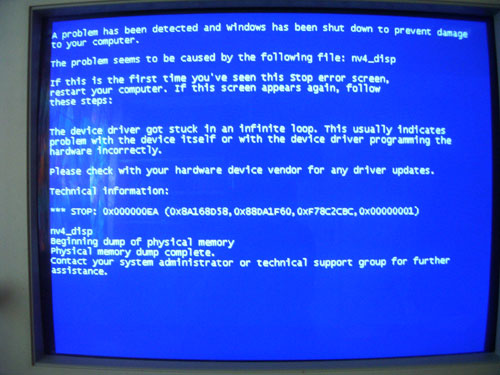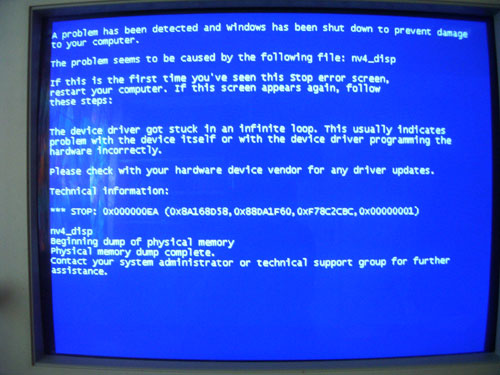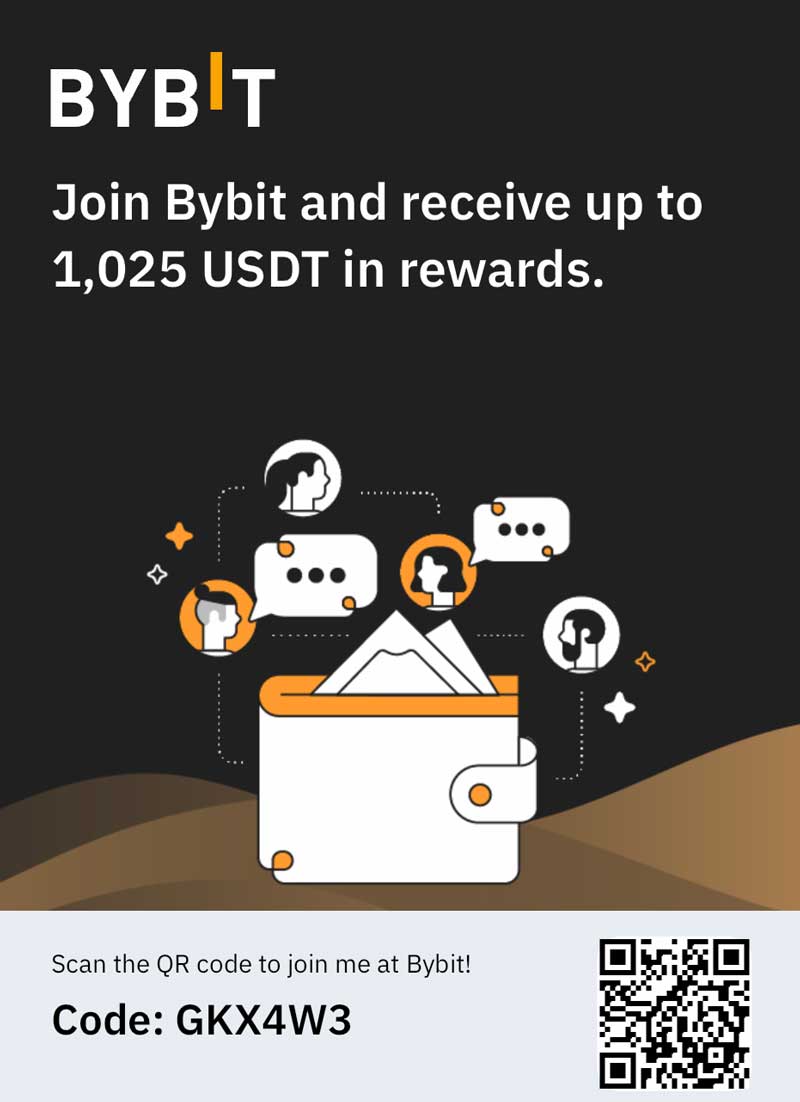The tech giant Microsoft has the world’s most recognizable operating system in the Windows platform, and it has advanced steadily with the times. Despite this, it still possesses an especially distinct problem that is exclusive to the complexity involved in its user-friendly interface: the BSOD, or more grudgingly known to frustrated programmers and consumers, the Blue Screen of Death.
Despite the foreboding name, the Blue Screen of Death is actually a protective mechanism. According to Microsoft and the onscreen message that results before your PC goes spiraling into oblivion and an unexpected restart, the BSOD occurs to save your hardware, and software, in some cases, from real damage. Particularly, the BSOD points to a hardware issue with how the components of your computer interact with Windows. Other than switching your operating system to Linux, it can require an involved diagnosis to figure out what the numerous and strange figures are on the solid blue wall that supplants the screen you were just working on.
What Does the BSOD Really Mean?
Although your system shuts down, the truth is that it hasn’t really crashed. Other operating systems crash immediately by freezing or abruptly going black; but the Blue Screen of Death is actually a preventive method that stops an impending crash that would otherwise damage your computer. Windows actually detects a problem looming on the horizon that it is ill-equipped to handle, and so circumvents the issue by flashing you the BSOD before shutting down a few moments later. In fact, for the moderate amount of time the blue screen lingers, Windows has told you what the issue is and how to fix it, but it doesn’t do so in plain English and must be decoded.
How to Decipher the Blue Screen of Death
The hexadecimal notation refers to the hardware issue, as well as the location of the driver that conflicted seriously enough to cause Window’s in-built safety-mechanism to kick in assuming it was actually a driver that caused the problem. So, despite the complexity involved, once you understand how to decode the BSOD, it can be a distinctly helpful troubleshooting aid.
Since computers “think” of things differently than humans, they also output problems differently. A series of nested IF-ELSE statements, for example, can serve as a roundabout way of telling what driver is the problem. The BSOD won’t tell you to change your graphics driver directly, it will output a statement such as “the driver value is not less or equal to.” The following line may tell you how you should respond, assuming that the computer was able to figure out enough to advise this. Nonetheless, it usually isn’t enough information to be useful to the novice or non-programmer.
Lastly, you don’t need to rush to write down the contents on the BSOD. Windows is engineered to place all this into an aptly-named “dump file” in the system memory of your computer. Even most unsaved work is preserved; all is not lost, as is commonly believed. However, there are some things which cannot be recovered, such as any unsaved work done in the program Notepad or other simple text editor. It is usually a wise idea to restart your computer in Safe Mode in order to begin fixing any issues as listed in the dump file, and make sure the Blue Screen of Death doesn’t hit you again right away.