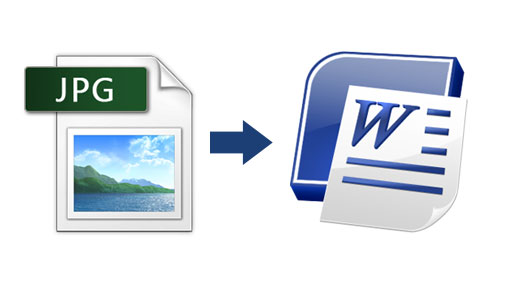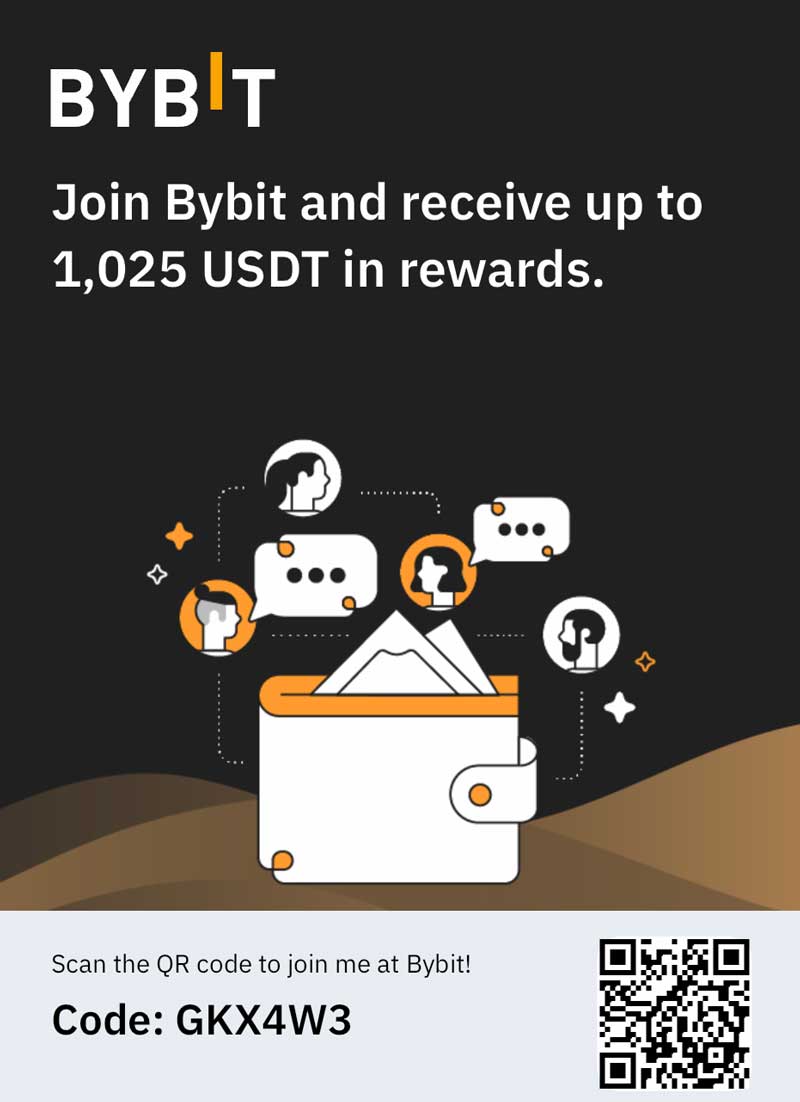JPEG is among the most popular formats in which people work from different backgrounds and professionals especially the graphic designing professionals. You can therefore see people converting this format into other forms for various purposes. The fact is you can even convert any scanned JPEG files into editable word file. This may sound a bit difficult but knowing the tips and tricks can really help you in doing this with ease and comfort. However, this can only work if you have Word 2007 and above version. Well working on the said version you can easily edit the scanned JPEG text content with greater ease and faster speed unlike the way you type anything on any document, which is not possible in the earlier version of MS Word. In order to convert the scanned JPEG file into editable word document, all you need to do is to follow the steps discussed as under, let’s check them out:
1st Method – Enable Document Imaging
Well there are two ways of doing, let’s check the first one. First of all, you have to check the list of a number of software programs found in control panel. In the Windows 7 or Vista you will then head to the Control Panel followed by programs and then to Programs and Features. However, if you are working on Windows XP, you are supposed to go to Control Panel and then check over the Add or Remove Programs wherein you are supposed to click over remove a Program.
In the next step, you are supposed to select the Microsoft Office Edition followed by clicking the button called Change. The version of word you are using would be in the Microsoft Office Pack or it could be simply known as Microsoft Office Word.
Now, in the next step, you are supposed to click over the Add or Remove Features followed by simply clicking over the button called continue.
Now, you are supposed to expand the office tools followed by clicking over the Microsoft Office Document Imaging and finally choosing the option called Run from your PC.
In the next step, you just have to click over the button Continue and wait till the configuration actually finishes out.
2nd Method – Convert a Scanned Document to Editable Text
Now you need to scan and then open the document with the paint software. While scanning, make sure you follow the relevant steps (using the scanner or camera) or else you have them already on your PC simply open it in the said software.
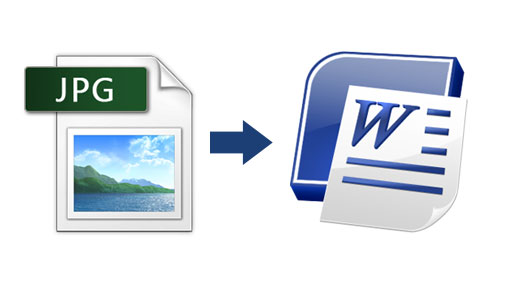
When it comes to scanning always make sure to check the right settings so that you get the JPEG content (text or image) the best. This will further make things simple when you would edit the content over JPEG to Word.
For saving the file, always choose the TIFF from the given drop down list followed by hitting the save button. Now, you can close the paint software.
In the next step, now open the Microsoft office document imaging by simply going inside the Microsoft Office Tools followed by choosing it from the said list or else you can even directly search for it (Microsoft office document imaging) as well.
Now open the .tiff file by opening it via the file and locate at the place wherein you have saved it.
Now choose all the stuff on the file by pressing CTRL and A and then copy it in order to initialize the text recognition.
In the next step, you are supposed to open the new word file and simply paste the copied stuff with command CTRL + V. Now do all the necessary changes you want. That’s it!