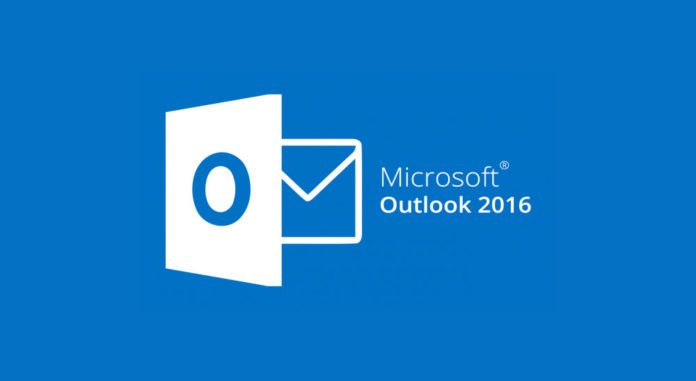There are n numbers of users who are using Lotus Notes email client and trying to migrate Lotus Notes database to Outlook application due to some personal and professional reasons. But the matter is they couldn’t get the right one solution, every time they failed in this task. So, now what should be done next? If you are crossing with the same issue then don’t worry, I am here to gives you the best different techniques available in a world-wide to solve the problem of how to migrate Lotus Notes contacts to Outlook 2016, 2019 etc.
Well! First I want to tell you that, after completing the proper research I got the two amazing solutions i.e. Manual Solution & Professional Solution. Manual solution is free whereas alternate solution facilitates with Lotus Notes to Outlook software. Here in this post, I will explain both so that you can choose accordingly. Let’s have a look on some reasons to perform Lotus Notes to Outlook migration and then we will directly go to the brief about the both solutions.
Reasons to Migrate Lotus Notes Folders to Outlook Email Client
- According to the observation, IBM Notes needs very high installation and maintenance charges in comparison to Microsoft Outlook email application.
- Actually, the MS Outlook application comes with the bunch of Microsoft Office suite, hence, the users don’t have to buy it separately.
- MS Outlook email client is more-familiar to its users. On other side, Lotus Notes application is more complex to use for fresh users.
- Outlook facilitates with much more features and functionalities as compared to Lotus Notes.
How to Export Lotus notes Contacts into Outlook Manually?
The entire conversion method divided into two steps which step 1 & step 2. To convert Lotus Notes files to Outlook, you have to follow both steps are given below:
Step 1 –Migrate Lotus Notes Address Books to CSV
- Run & open Lotus Notes application. Then, directly go to the Contacts
- Press on More tab available from the menu bar and after that go with the Export contacts. Now, the export dialog box will display on your Window.
- In this Window, to move all the address books you can select the “All contacts in this view” option.
- Choose “All fields” option to transfer the whole information of the contacts.
- After that, you can choose the directory where you interested to stores all the contacts files.
- Now, when you save that contacts so choose CSV format from the “Save as type” field. And, then, press on Export button.
Step 2 – Import CSV File to MS Outlook Email Client
- Install and start MS Outlook application. Press on “Open” tab and then go with the Import button. Now, the Import/Export wizard will show on the screen.
- In this new Window, choose the “Import from another program or file” option from the given options.
- After that, hit Next button and then the machine will show Import a File option.
- Go with the “Comma Separated Values (Windows)” as the file type which you need to import.
- Press on Browse tab and choose the CSV file which you extracted.
- After that, go and select “Do not import duplicate items” in the options field and then hit Next.
- Under the “Select destination folder” section, select any of the available folders and then again hit Next.
- After following the above steps, at last just click Finish button and the import process will start.
Important Note:The above manual procedure can be useful for technical users because it includes lot of technical terms. For non-technical user this will not helpful, and it can only convert Lotus Notes Address Books to Outlook. If the user want to convert emails, calendars, briefcase or some other important items so you have to choose the professional technique because for this there is no any other manual method available. And, make sure before to start the process, take a backup of your complete Lotus Notes database. At last I want to inform you that it can be suitable for single or dual NSF file conversion. If you want to convert bundles of NSF files so you have to perform entire process again and again.
Lotus Notes to Outlook Converter – Expert’s Suggestion
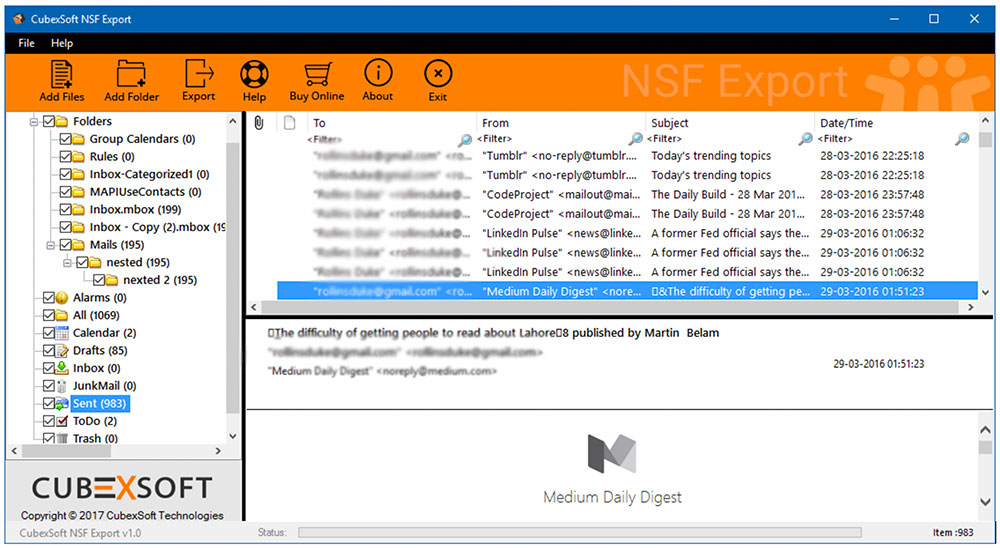
With the ignorance of the shortcomings in the above mentioned manual solution, here you can adopt Lotus Notes to Outlook Converter software. Maximum experts suggest this solution for how to migrate Lotus Notes contacts to Outlook 2016. It gives the best features and functionalities to its users such as batch option, preview option etc. Using it, you can perform entire Lotus Notes folder to Outlook conversion process without any stress.
Why Expert’s suggest this?
- Comes with amazing batch functionality to transfer unlimited Lotus Notes folders at once.
- Preview option facilitates to users for getting perfect view of NSF emails.
- Capable to migrate Lotus Notes contacts to Outlook 2016, 2019, 2013, 2010 and all others.
- Enables user to migrate Lotus Notes folder into Outlook including emails, address books, calendars, briefcase etc.
- Offers PST split option for dividing the large size of PST files.
- Well-suited program for all Windows OS platform.
Final Verdict: From the above discussion, you can freely opt any of the best solution as per the requirement. If you want to opt manual method, then save the complete backup of NSF folder. And, users who want to go with the professional technique can test the software before to purchase it. For testing purpose, this tool offers free trial version facility that can transfer the first 20 Lotus Notes items to Outlook without any cost. After analysing the application, you can freely go with its license edition to convert bundles of Lotus Notes files to Outlook.
Read More: – https://www.cubexsoft.com/nsf-converter/to-pst.html