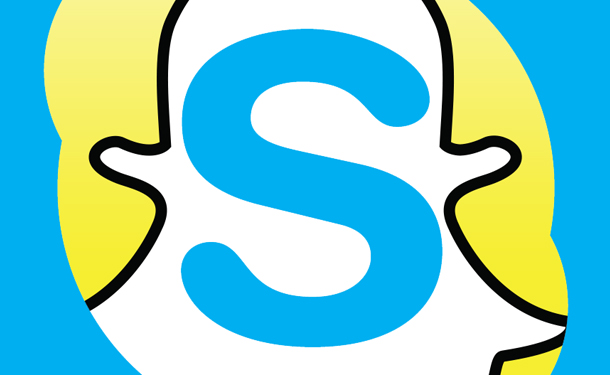The SEO agency or magento development presents us every day new discoveries in the world of information and communication technologies. This is how Snapchat continues to renew itself on iOS and Android. In September 2015, Snapchat delivered a significant new feature in a new update, which allows users to add fun filters to selfies. Called “Lenses”, it allows you to make quite special animations on your selfies using original filters. It allows you to vomit rainbows, swap two faces, contort your face, celebrate a birthday or even turn into an animal.
How to use Snapchat filter?
How to integrate a Snapchat filter? To use Lenses, you will need the latest version of Snapchat to be installed on a compatible device.
But a Snapchat filter what is it?
The Snapchat filter is applied in real time through the detection system, so that you can watch directly on the screen how your actions affect the filter.
Since these filters are often interactive, you may need to make a particular move to produce a certain result (for example, open your mouth so rainbows can come out). There are 10 free filters per day, these depending on the day. If you bought a filter when it was available, it will always be available to you.
Use a filter on Snapchat
To use Snapchat Selfie Filters, it’s very simple, just follow these steps:
Step 1:
Launch the application and activate the camera in front mode. Then make a long press on your face, a kind of “cobweb” will then appear on your face.
2ND STEP:
Now you can see a list of filters in different shapes at the bottom. Slide your finger to the left to select the special filter you want to use.
Step 3:
Follow the filter instructions you chose. For example, you will be asked to “open your mouth” or “raise your eyebrows” while the filter is on your face.
Step 4:
Click on the shutter button at the bottom of the screen to take a snap (photo), or long press to record a video. Click on the right arrow to post your snap, as you would any other classic Snap.
Snapchat filters on Twitch, YouTube, Skype…
This new Snap application allows you to access Snapchat filters from your PC or Mac. It integrates with all the applications we use every day.
Enjoy the weekend to add lenses to your face on Twitch! You can customize your video on Skype by adding dog ears, hearts in your eyes or a rainbow in your mouth…
Hundreds of Snapchat filters are integrated into the Snap Camera app. Many have been designed by Snap Inc. but Snap Camera also offers lenses designed by artists and companies.
Use Snapchat filters on Skype, YouTube…
By installing Snap Camera, you allow all other apps (YouTube, Skype…) to apply a Snapchat filter to your face. It’s very simple: you simply have to change your webcam in the settings of your favorite application.
Just select Snap Camera on YouTube, Skype and others to use Snapchat filters. You can switch between filters with the Snap Camera app.
How Skype filters work
To begin, you choose the contact to whom you want to send the video message. Your conversation window opens. You tap the “Circle” icon at the bottom of your screen to open a video message window.
On the video message screen, tap the “Wand” icon at the bottom left to access the filters.
Then choose a filter to preview the action. When you’re ready and the filter is right for you, you tap the record button and see how the filters appear in your video.
When the recording is finished, you press the record button again to stop it. Then you tap on the airplane icon to send your video message.
But, you can also preview your message before sending it by tapping on the “Play” button of the video.
As you can see, Skype allows you to record short video messages to send to your contacts that can see them at the time of their choice, offline.