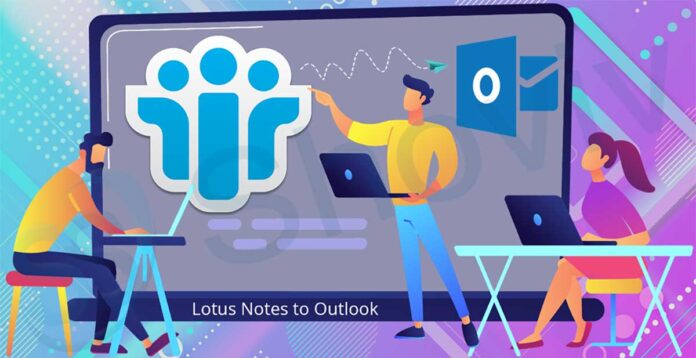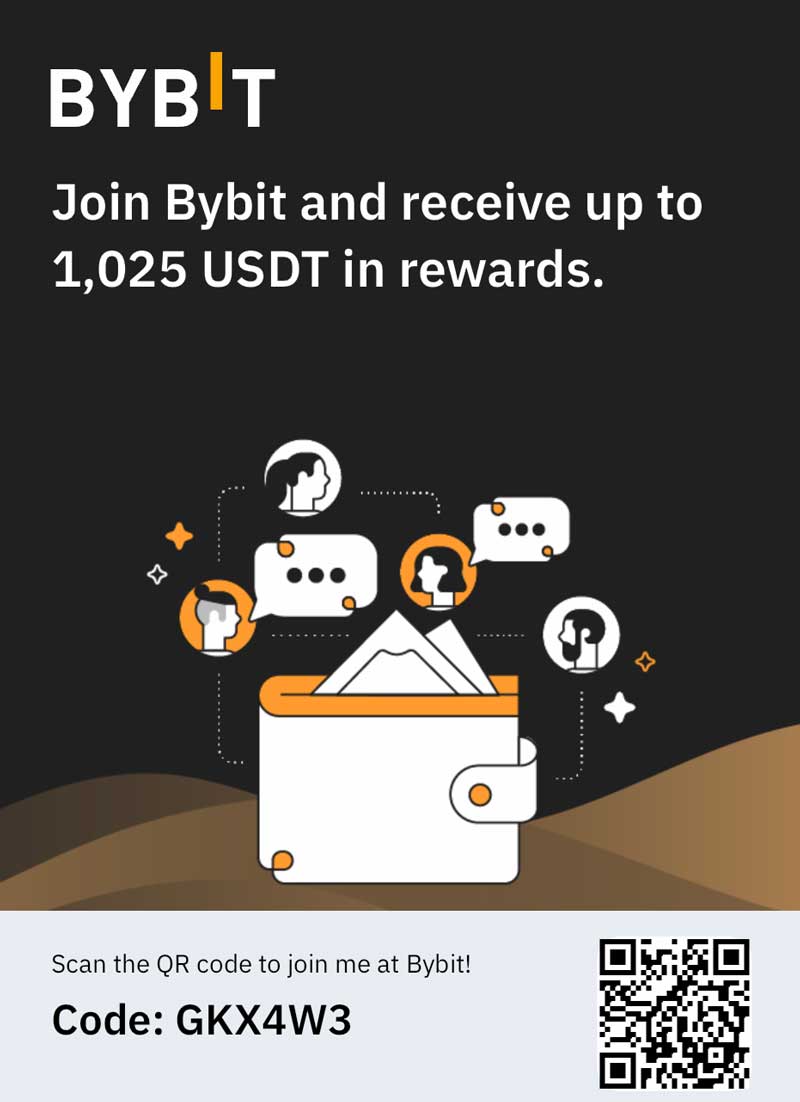Nowadays, many Lotus Notes users search for the common term ‘how to convert Lotus Notes to Outlook’ or ‘the best NSF to PST converter’. If you are one of them who wants to convert Lotus Notes NSF to Outlook, then you have landed on the right post. Here you will find everything to know while converting NSF to PST. Lotus Notes and Outlook are both efficient email client but use different file formats to store data. Lotus Notes uses NSF file format, while Outlook uses OST/PST file formats. Due to Outlook’s advanced features and easy to use graphical user interface, people prefer Outlook over Lotus Notes. There are many more features in Outlook, which make it better than Lotus Notes.
Why Convert from Lotus Notes data to Outlook?
- MS Outlook comes with a simple and easy to use interface that makes Outlook easy to access for the beginner.
- MS Outlook is a part of Microsoft Office Suite, and it provides better management features as compare to Lotus Notes.
- Microsoft Outlook allows users to do multi-tasking, and users also can manage multiple accounts.
- The most common reason for Lotus Notes to Outlook conversion is it allows users to work offline. And when the user establishes a connection with the internet, it automatically saves the changes.
- MS Outlook is cost-efficient and possesses better features and security as compared to Lotus Notes.
How to Convert Lotus Notes to Outlook
There are multiple manual methods as well as professional tools available in the market that help users to convert NSF to PST file format. Here we will discuss the CSV file method.
Lotus Notes to Outlook Conversion using a manual method
As we all know, Lotus Notes and Outlook uses different file format so the user cannot convert Lotus Notes to Outlook directly. This method is divided into two stages; one is to Import Lotus data to the CSV file format, and the second is to Export CSV files to Outlook.
Step 1:- Import Lotus Notes file to the CSV file format
- Open the Lotus Notes in your system.
- Find the NSF file that you want to convert and click on the OK button.
- Now go to the File option and click on the Export option.
- Provide the target location and choose Comma Separated Value in the save file type option and then click on the Export option.
- The exported data will save in the CSV format in that specific location.
Step 2:- Export CSV file to Microsoft Outlook
- Open Outlook.
- Click on the Open and export option from the File menu.
- Now make a click on Import and Export option and click on the Next option.
- Choose Comma Separated value as a file type and then click on the Next button.
- Now browse the CSV file that you created in the previous stage, and click on the Next.
- Now browse the location to save the file. After that, click on the Next.
- Now the import file dialog box will open the user can change destination and map custom fields, then check the dialog box.
- At last, click on the Finish button.
This is how you can convert Lotus Notes to Outlook using the manual method. It is a free method but has various drawbacks and limitations.
Drawbacks of Manual method
- The CSV manual method is a lengthy and time-consuming process. It is not capable to convert the entire NSF file data.
- By-Using the manual method, users only can convert a single file at once. If users have multiple files to convert, then they have to repeat the same process again and again.
- Manually there are high chances of file corruption in the NSF files if not handled correctly. A single mistake or wrong step can make all your NSF file data inaccessible.
- To use the manual method, users must sound technical. Besides this, there is no guarantee of successful Lotus Notes to Outlook conversion.
- The manual method is not capable of keeps the folder hierarchy and keeps data integrity.
These are the drawbacks of the manual method. To eliminate these issues, users can use a professional Lotus to Outlook’s PST file converter to convert Lotus Notes files to Outlook.
Shoviv Lotus Notes to Outlook Converter
Shoviv Lotus Notes to Outlook Converter is an error-free and risk-free utility to convert Lotus Notes to Outlook. This software is developed by keeping eyes on everyone’s needs. This Lotus Notes to PST converter has a convenient GUI that makes this software easy to use for anyone.
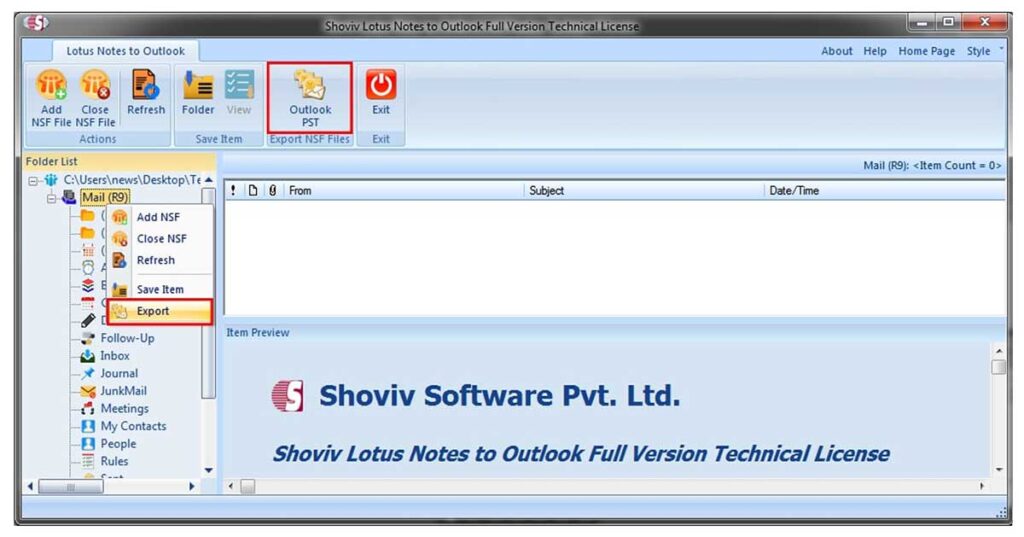
Besides this, there are many more features in this software:
Multiple formats: This NSF to PST converter is developed with an advanced algorithm that provides different popular file formats to convert Lotus Notes files. The user can convert Lotus Notes to Outlook, EML, and MSG.
Folder Mapping: This is an astounding utility as it provides a folder mapping option that comes in handy to convert data from one Lotus Notes folder to another Outlook folder.
Email Translation: NSF to PST converter provides an email translation feature that comes helpful while converting NSF files to Outlook format.
No bar: Lotus Notes to Outlook Converter allows users to add and convert many files in a single go. The user can also convert Oversized NSF files.
Split Feature: While converting NSF to PST format, this software provides a split feature that comes in handy to split over-sized resultant files to multiple PST files.Free Evaluation: It provides a free trial version of this software. By using the free trial version, you can check the software’s working efficiency.
Wrapping Up:
A technical user can perform Lotus Notes to Outlook conversion by manual method, but manually there is no guarantee of a successful conversion. If you want a safe and secure conversion, use Shoviv Lotus Notes to Outlook converter. There is no need for any technical expertise to use this software. It can help your conversion to a safe technical world where you will get several Outlook features and get rid of Lotus Notes’ limitations and drawbacks. Hope this article gives you an unknown and easy-to-use method.