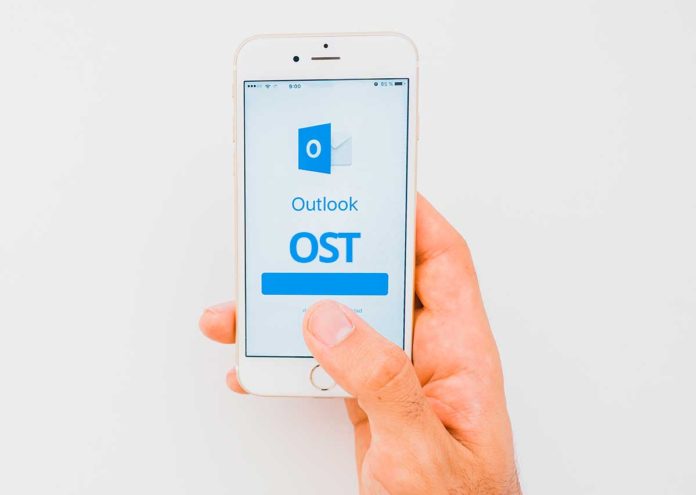Microsoft Outlook is a medium to communicate in small as well as large organizations. Outlook stores user database including emails, notes, journals, calendars and many other information. OST and PST are the two file formats of MS Outlook client. OST file helps users to work in offline mode when Exchange Server is not connected. All the work done by the users in offline mode gets synchronized when the user connects with the Exchange Server. PST file is created and stored locally on the user system when Outlook profile is connected with POP3 protocol. Users several times face circumstances where OST data to PST Migration become helpful.
Here are some circumstances when export Offline OST file to PST becomes very helpful:
- Few exchange mailboxes get deleted from the server
- Want to backup exchange mailboxes
- Trying to access an inaccessible OST
- Issues in synchronizing OST file with Exchange Server
Techniques to export OST file to PST format
There are several techniques available to convert OST mailbox to PST provided you have Outlook installed and connected to Exchange Server.
Method 1. Export OST mailboxes to PST file
To export OST mailboxes to PST through manual solution, follow the mentioned below steps –
- Launch Outlook
- Go toFilemenu and select Import & Export
- Select Export to a fileoption and click Next
- Select Outlook data file(.pst)and hitNextbutton
- Select the folderwhich you want to export and click Next.
- Browse the locationto save the PST file and also select options to allow/disallow duplicate items.
- Click the Finish button
Pros & Cons
- This method takes long time in exporting OST file to Outlook PST format.
- Outlook is must for this method.
Method 2. Archiving feature of MS Outlook
Archiving is one of the inbuilt features of MS Outlook where users can save emails from OST into a separate PST file. This also helps users to maintain the size of mailbox.
Below are the steps to do this –
- Launch Outlook application
- Go to Advanced taband click Auto Archive settings
- Now, select the number of daysin which you want to run auto archiving. Select folder to save the archived file. Finally, click OK.
Pros and Cons
- Outlook must be present in the system.
- This method ignores contacts and other items and move only emails from OST file to PST.
Method 3. Using third-party tool when Outlook is unavailable
OST to PST Converter third-party solution which performs recovery of OST file without Outlook installation. There is no role of Outlook if you export OST emails to PST using the software approach. Moreover, the conversion can be completed taking a short time period.
Benefits of OST to PST Migration App
- Complete conversion of emails, contacts, notes, calendars etc.
- Recovery of deleted OST emails
- Swift repairing of OST file of any Outlook version
- Compatible with all Windows platforms
- Export any large OST file without any trouble
- Retain complete folder structure and email attributes
- Effortless conversion without any data losses
- Offer free checking facility of the tool prior taking license keys
Concluding Lines
With OST to PST Converter, users can simply export Offline OST files into PST format in absence of MS Outlook. Plus, there are two manual methods stated in the above post. Users are free to pick any of the methods as per their requirements. Professionals recommend third-party tool i.e. OST to PST Converter to all users to get trouble-free and instant conversion results. http://www.softwaretoconvert.com/ost-to-pst/